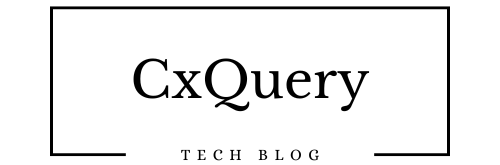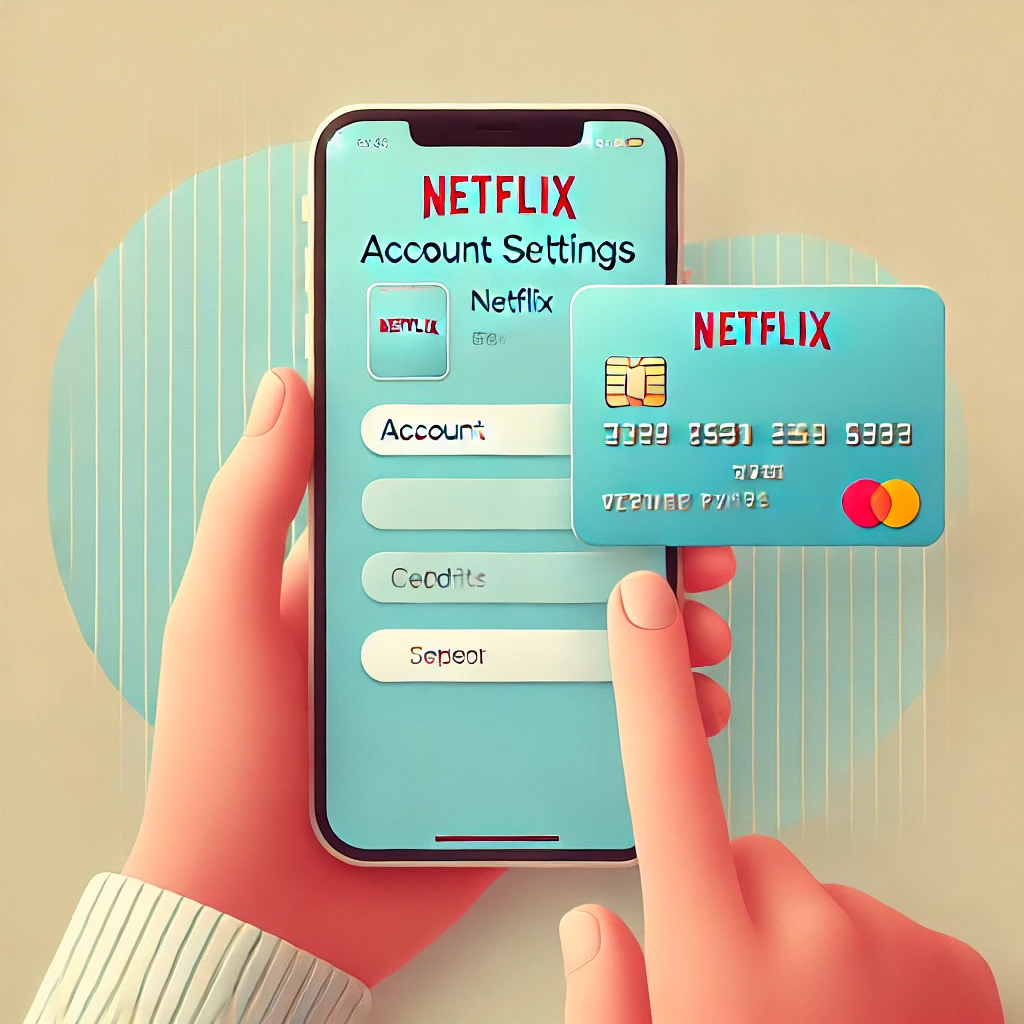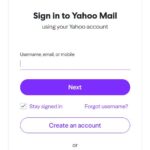Updating your payment on Netflix is quick and easy using your cellphone. Follow this guide to ensure your account stays active without any interruptions.
Step 1: Open the Netflix App
- Launch the Netflix app on your cellphone.
- Sign in if you’re not already logged in.
Step 2: Access the Account Settings
- Tap on your profile icon or the More option (usually found in the bottom-right corner).
- Select Account. This action will open your account settings in your phone’s browser.
Step 3: Navigate to the Payment Section
- Scroll down to the Membership & Billing section.
- Tap on Manage Payment Info or Update Payment Info.
Step 4: Enter Your New Payment Information
- Choose your preferred payment method from the options provided (e.g., credit card, debit card, PayPal, etc.).
- Enter the required details, such as the card number, expiration date, CVV, or your PayPal login.
- Double-check the information for accuracy.
Step 5: Save Changes
- After entering the new payment details, tap Save or Update to confirm the changes.
- Netflix may process a small authorization hold to verify the payment method, which will be removed shortly.
Additional Tips
- Ensure you have a stable internet connection when updating your payment method.
- If you encounter issues, use the in-app support option or visit the Netflix Help Center.
- To avoid service interruptions, update your payment information promptly if you receive a notification about a failed payment.
Still Need Assistance Email Us:
support@cxquery.com