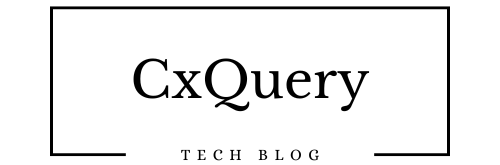If you’ve just received your Starlink kit and are excited to get high-speed internet from space, you’re in the right place! Setting up Starlink is quite simple, and this guide will walk you through every step to ensure you have a smooth installation and the best possible connection.
What’s in the Starlink Kit?
Your Starlink kit comes with the following items:
- Starlink Dish (also called “Dishy”)
- Mounting tripod
- Power supply unit
- Starlink router
- Cables for power and data
Make sure everything is included before you begin.
Step 1: Choose the Right Installation Spot
For the best signal, your Starlink dish needs a clear view of the sky. Here’s how to find the perfect spot:
- Open the Starlink App (available for iOS and Android) and use the “Check for Obstructions” tool to find an optimal location.
- Avoid placing the dish near trees, buildings, or anything that might block its view of the sky.
- A rooftop or open yard is ideal for better connectivity.
Step 2: Assemble and Place the Dish
- Attach the dish to the tripod mount.
- Place it in the location you identified as having the clearest view of the sky.
- Ensure it is stable and secure to prevent movement due to wind or other environmental factors.
Pro Tip: If you need a more permanent installation, consider using a pole mount or roof mount (available separately from Starlink).
Step 3: Connect the Cables
- Connect one end of the dish cable to the dish itself.
- Connect the other end to the power supply unit.
- Plug the Starlink router into the power supply unit.
- Finally, plug the power supply unit into a standard electrical outlet.
Once powered on, the dish will begin its automatic alignment process.
Step 4: Set Up the Starlink Internet
- Wait a few minutes for the dish to align itself and establish a connection.
- Open the Starlink App and follow the on-screen setup instructions.
- Create a Wi-Fi network name (SSID) and password to secure your connection.
- Once setup is complete, test the connection by browsing the internet or running a speed test.
Step 5: Optimize Your Starlink Experience
- Ensure a clear view of the sky: Even partial obstructions can lead to connectivity drops.
- Update firmware: Starlink updates automatically, but keeping the app updated ensures you have the latest features.
- Position the router centrally: This helps in distributing a strong Wi-Fi signal throughout your home.
- Consider an Ethernet adapter: If you need a wired connection for gaming or work, an adapter can improve stability.
Troubleshooting Common Issues
- No Internet? Wait 15-30 minutes as Starlink establishes a stable connection.
- Frequent disconnections? Check for obstructions and reposition the dish if necessary.
- Slow speeds? Restart the router and dish by unplugging them for a few minutes.
- App not working? Ensure your device is connected to the Starlink Wi-Fi network and try again.
Final Thoughts
Starlink is a fantastic way to get fast internet in rural or remote areas. With this guide, you should have everything set up and running smoothly. Enjoy your new satellite internet, and happy browsing!
Still Need Assistance Email Us:
support@cxquery.com