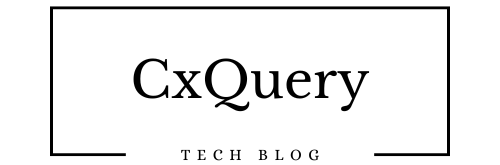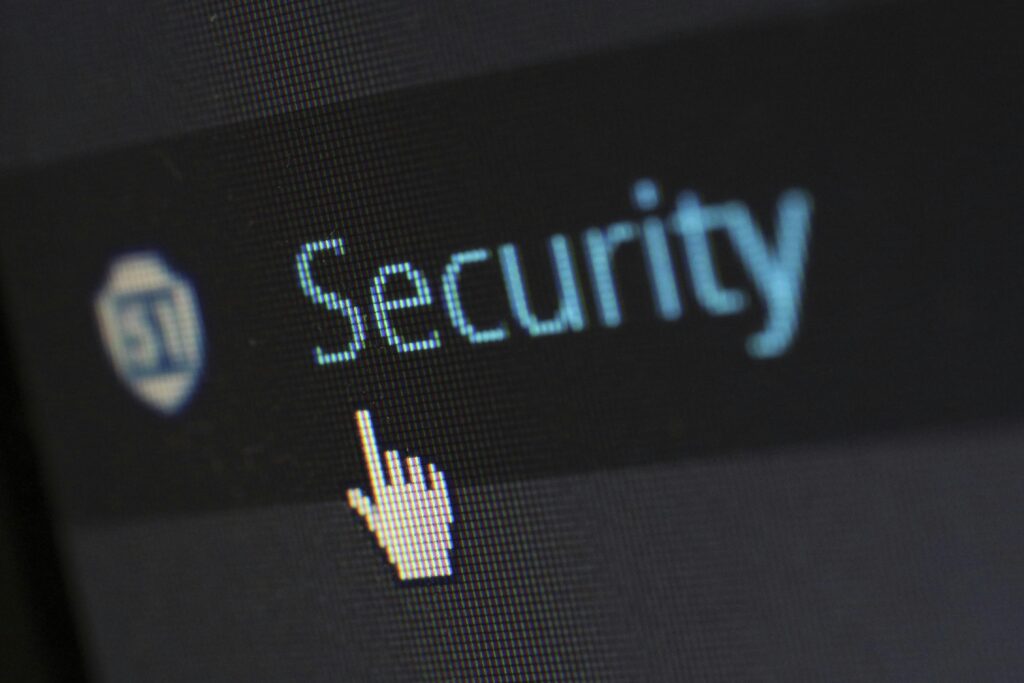Viruses and malware pose significant risks to your computer, including data theft, system instability, and loss of performance. Protecting your device requires proactive scanning that helps remove infection and virus. Here is a step-by-step guide to ensure your computer stays safe and secure.
1. Recognize the Symptoms of Infection
Before taking action, identify if your computer might be infected. Common symptoms include:
- Unusual pop-up ads or browser redirection.
- Slow performance or frequent crashes.
- Programs opening or closing automatically.
- Unexpected messages or warnings.
- High network activity without your knowledge.
2. Update Your Operating System and Software
Ensure your operating system and installed software are up to date. Security patches often address vulnerabilities that viruses exploit.
- For Windows: Go to Settings > Update & Security.
- For macOS: Open System Preferences > Software Update.
3. Install Reliable Antivirus Software
Invest in a reputable antivirus or anti-malware tool. Popular options include:
- Norton Antivirus
- McAfee Total Protection
- Malwarebytes
- Kaspersky
Free options like Windows Defender (built into Windows) and Avast also provide solid protection.
4. Run a Full System Scan
Once your antivirus software is installed and updated, run a full system scan:
- Open the antivirus software.
- Choose the “Full Scan” option.
- Allow the scan to complete; it may take several hours depending on the size of your drive.
5. Quarantine or Remove Detected Threats
After the scan, review the results:
- Quarantine suspicious files: This isolates them from the rest of your system.
- Remove confirmed malware: Follow the software’s prompts to delete these files permanently.
6. Use a Bootable Antivirus Tool (If Necessary)
Some infections are deeply embedded and difficult to remove. In such cases:
- Download a bootable antivirus tool, such as Kaspersky Rescue Disk or Bitdefender Rescue.
- Create a bootable USB drive or CD/DVD.
- Restart your computer and boot from the rescue media to run a scan.
7. Manually Remove Malware (Advanced Users)
For persistent infections, manual removal may be required. Use caution, as incorrect changes can damage your system:
- Open Task Manager (Windows) or Activity Monitor (macOS) to identify suspicious processes.
- Research unfamiliar processes online.
- Delete malicious files or registry entries, if applicable.
8. Enable Real-Time Protection
Activate real-time protection to monitor your system continuously for potential threats. Most antivirus tools have this feature.
9. Reset Your Browser Settings
Malware often alters browser settings. Resetting your browser helps remove unwanted extensions and restore default settings:
- For Chrome: Go to Settings > Reset settings.
- For Firefox: Navigate to Help > More Troubleshooting Information > Refresh Firefox.
10. Backup and Restore
- Regularly back up your important files to an external drive or cloud storage.
- If the infection persists, consider restoring your system to a previous restore point or performing a clean OS installation.
11. Practice Good Cyber Hygiene
Prevention is better than cure. Follow these practices to avoid infections:
- Avoid clicking on unknown links or downloading attachments from untrusted sources.
- Use strong passwords and enable two-factor authentication.
- Regularly update your antivirus software.
Final Thoughts
Removing viruses and malware is a critical task to maintain the health and security of your computer. By following these steps and practicing vigilance, you can protect your device from future infections and enjoy a smooth computing experience.
Still Need Assistance Email Us:
support@cxquery.com