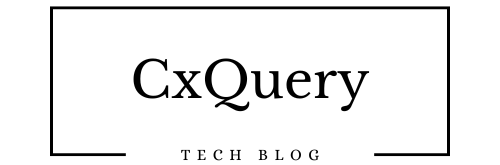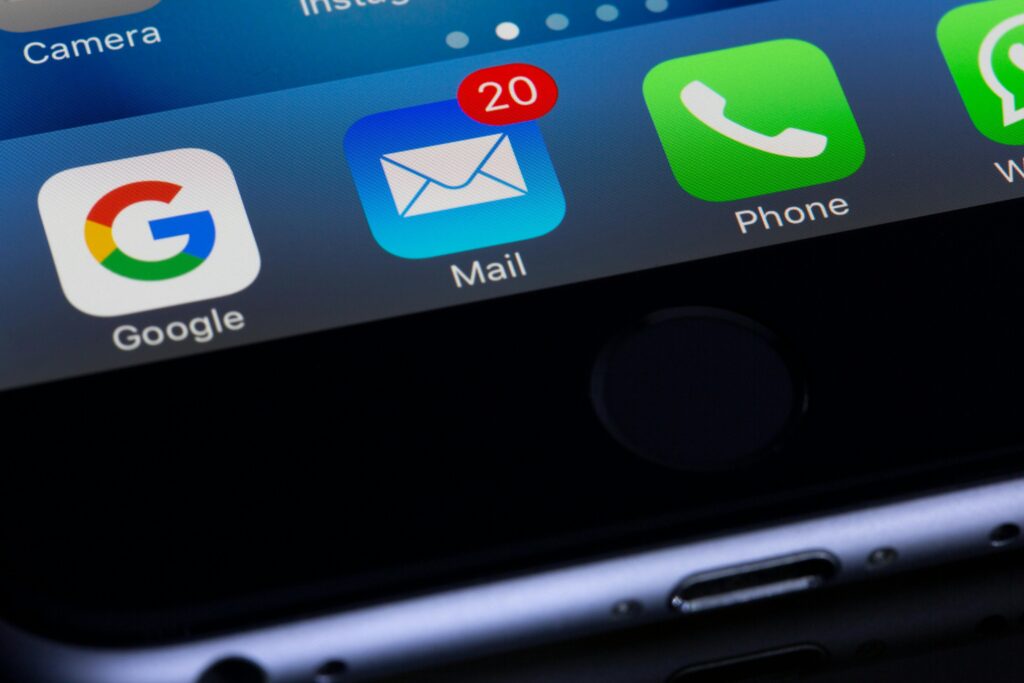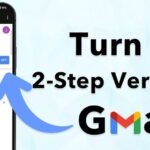Step 1: Go to the Gmail Account Recovery Page
- Visit Google Account Recovery.
- Enter the email address or phone number associated with your Gmail account.
- Click Next.
Step 2: Confirm You’re the Owner
Google will ask you to verify your identity using one or more methods:
Option 1: Enter Your Last Password
- If prompted, enter the last password you remember for the account.
- Click Next.
Option 2: Check Your Recovery Email
- If you have a recovery email address linked to your Gmail account, Google will send a verification code.
- Check your recovery email inbox, find the code, and enter it.
Option 3: Use Your Linked Phone Number
- If you have a recovery phone number set up, Google may send a text message or call you with a verification code.
- Enter the code on the recovery page.
Option 4: Answer Security Questions
- You might be asked questions you set up when creating the account (e.g., “When did you create this account?”).
- Answer as accurately as possible.
Step 3: Verify Using a Trusted Device
- If you’re signed into the account on a trusted device (e.g., phone or computer), Google might send a prompt asking you to confirm it’s you.
- Approve the login on that device.
Step 4: Create a New Password
- Once Google verifies your identity, you’ll be prompted to create a new password.
- Make it strong by including a mix of letters, numbers, and special characters.
- Confirm the password and save it.
Step 5: Update Recovery Information
After recovering your account:
- Go to Google Account Settings.
- Update your recovery phone number and email address.
- Set up two-step verification for added security.
If Recovery Fails
If you can’t recover your account using these steps:
- Visit the Google Support page.
- Fill out the account recovery form with as much information as possible.
Note: Be patient, as Google may take time to verify your ownership.
Still Need Assistance Email Us:
support@cxquery.com